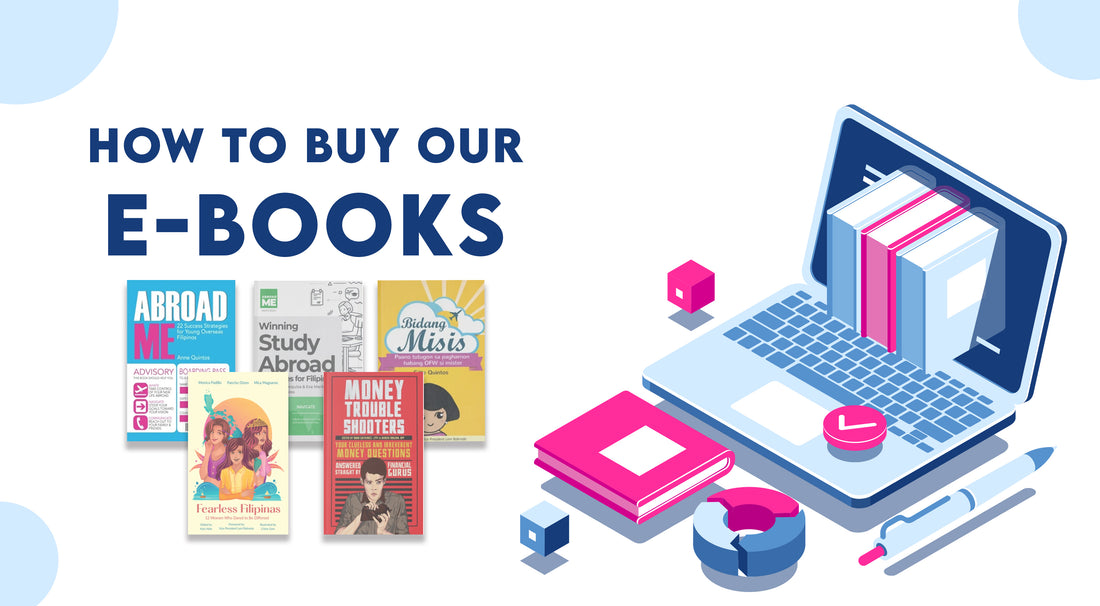How to Buy eBooks on Bookshelf PH in 7 Easy Steps!
Hello, and thanks for taking an interest in Bookshelf PH’s eBook offerings! We understand it can be a bit confusing how to start out with buying and reading them, so we’ve created short guides to get you started.
For the first part of our buying guide, we’ll be talking about how to buy your new eBooks first.
1. First, visit the eBooks tab on our website, bookshelf.com.ph. It’s right on top, in between the “Home” tab and the “Books” tab.

2. Great! You’re now looking at our eBook selection. Pick the book you’d like and click on it.
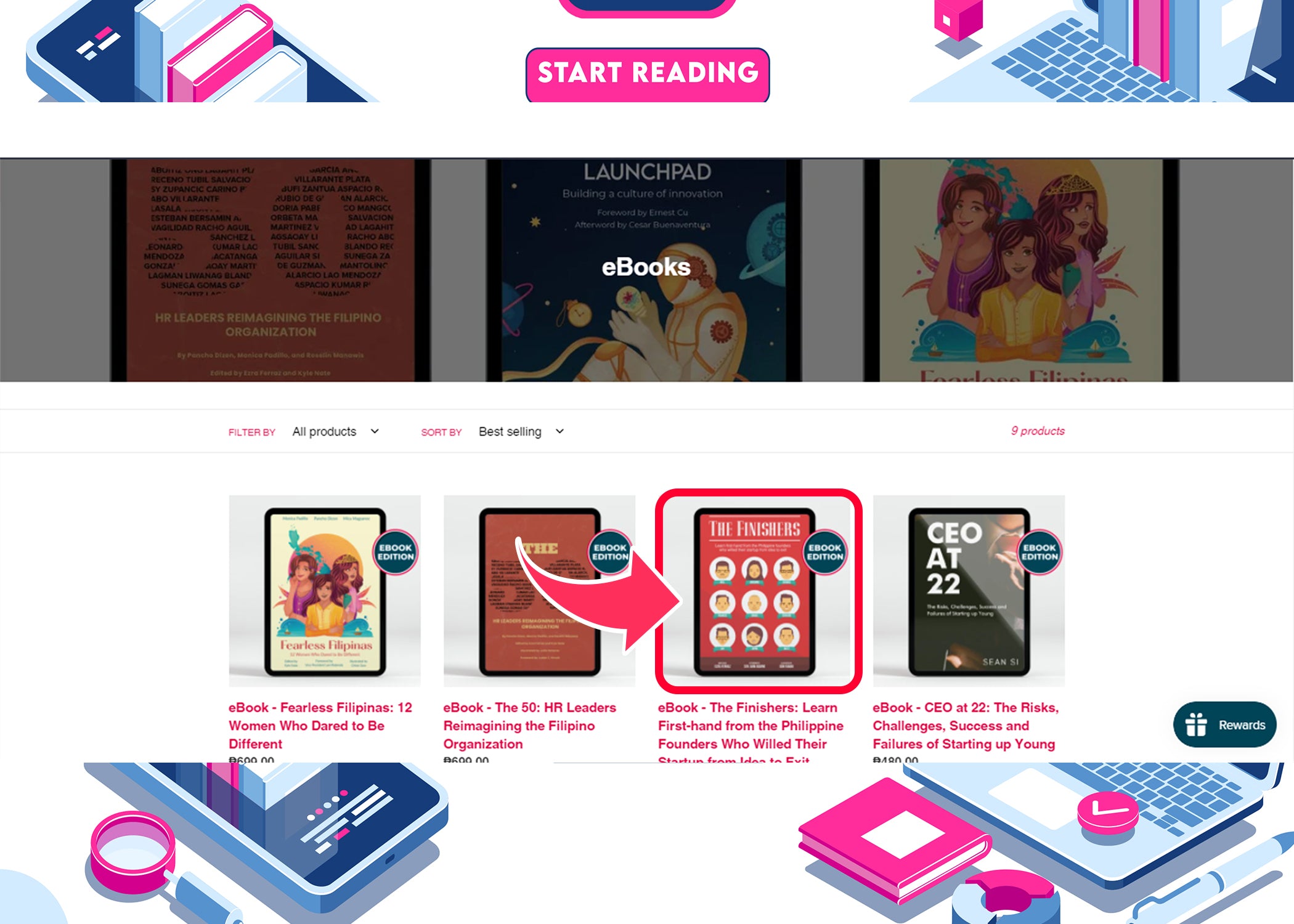
3. Once you click on your preferred book, you’ll see the dedicated page for it with all its details and price. If you’re set on it, click the “Buy It Now” tab under “Add to Cart.”

4. You’ll be redirected to our checkout page where at the right side of the screen, we’ll be displaying the book you selected, its price, any deductions from taxes and coupons, and the overall total. Most of the page will be taken up by blank fields we’ll need you to fill up such as your billing information, preferred payment method, and of course, the most important one: your email address and your name.




If you already have it though and want to know how to read next, you can jump right over to our reading guide here.